How To Change Domain Password On Windows Server 2012
Introduction There may come up a fourth dimension when you demand to modify the admin password on your Windows Server. Your recovery options depend on whether you lot recollect the old password or not. If you are routinely changing a known administrator countersign, you tin can utilize the Windows user interface. Nonetheless, when changing an unknown administrator password, you need to utilize the command prompt. If you already know the current ambassador password, log into your Windows Server, and simply modify the countersign. The steps on how to do and then differ depending on the version of Windows you are running. The steps outlined below apply to Windows server versions 2008 R2 and 2012. The simply difference between them are steps two and 3. If you are running Windows server 2016 or 2019, change the admin countersign by following the steps below: What happens when yous need to modify the admin password because y'all take lost the onetime countersign? If you don't have the old password, you can't admission the server to modify it. Instead, use the command prompt to reset your ambassador password. The following steps can be used on Windows version 2008 R2, 2012, 2016, and 2019. The command above makes a backup of the utility manager. This command replaces Utilman with the Command Prompt. That is necessary to reset the countersign. The commands mentioned to a higher place may vary based on the path of your Windows install. In our example, it is on the C drive. In case your install is located on another disk partition, change the command accordingly. Once completed, you will be able to log in as admin. However, don't forget to revert your changes to Utilman. To do so, Restart your server once over again and you're washed. If you have created a password recovery disk for your server, insert the USB stick into the server and then reboot the organisation. Decision This how-to commodity covered three distinct utilize cases: Whatever your use case may exist, by following this guide, you lot will be able to reset a Windows Server admin password. Was this article helpful? Yes No 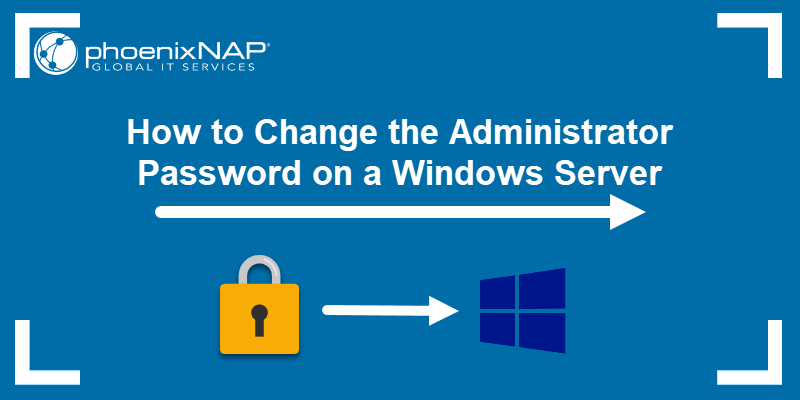
Changing Server Administrator Countersign Windows Server
How to Change the Password on Windows Server 2008 R2/2012
Windows server 2012: Printing the Windows fundamental, type Authoritative Tools and open up the app.
Windows server 2012: Navigate to Computer Management.How to Change the Countersign on Windows Server 2016 or 2019
How to Reset Password on Windows Server
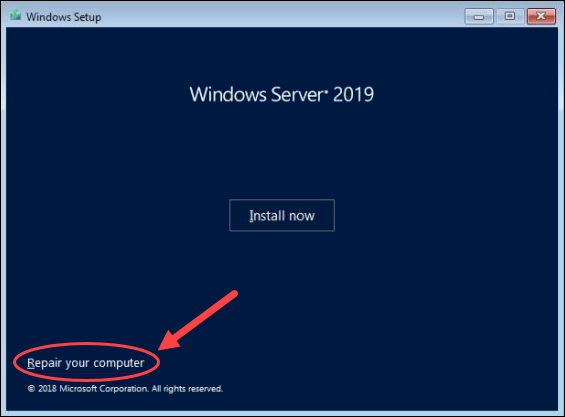
Windows server 2008: Select your Bone installation and clickNext.
Windows server 2012/2016/2019: Select Troubleshoot.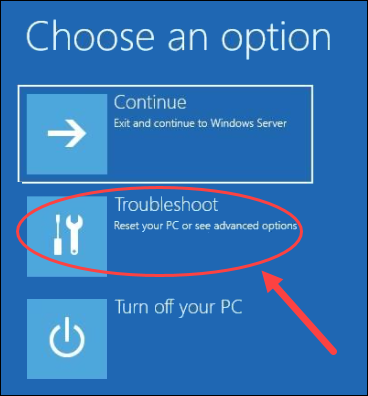
Move C:WindowsSystem32Utilman.exe C:WindowsSystem32Utilman2.exe
COPY C:WindowsSystem32cmd.exe C:WindowsSystem32Utilman.exe
net user administrator *
MOVE C:WindowsSystem32Utilman2.exe C:WindowsSystem32Utilman.exe How to Recover Windows Server Countersign With Password Recovery Deejay
Dejan Tucakov
Dejan is the Head of Content at phoenixNAP with over 7 years of experience in Spider web publishing and technical writing. Prior to joining PNAP, he was Chief Editor of several websites striving to advocate for emerging technologies. He is defended to simplifying circuitous notions and providing meaningful insight into information center and cloud technology.
Source: https://phoenixnap.com/kb/how-to-change-admin-password-windows-server-2008-r2-2012
Posted by: williamshisenturning.blogspot.com

0 Response to "How To Change Domain Password On Windows Server 2012"
Post a Comment